How to raise a claim
Learn how to raise a claim if something goes wrong with your order.
⚠️ Before submitting a claim, check out our guide: Do I qualify for a claim?
⚠️ You can only raise one claim per supplier on each order
-
If you need to raise a claim on items from more than one supplier, you will be prompted to report separate claims
-
If relevant, you will need to provide photos of the delivery box as evidence, so we recommend that you keep the items and packaging for at least 14 days!
Step 1 - Raise a claim from your order page
To begin the claims process, please follow these steps:
- Visit your “Orders” section in your account and select the relevant order.
- Click "Raise a claim" below your invoice summary, read the instructions, and select “continue”

Step 2- Select the correct option that applies to your case

- Option one: “All the shipments in my order have arrived, but some items have issues or are missing.”
- Select this option if the products you received are damaged, have incorrect GTINs, are decoded, expired, tester units, or contain unsuitable ingredients.
⚠️ You need to report any issues within 10 business days after receiving the final delivery from each supplier.
- Option two: “Some of the shipments from a supplier have arrived, but not all of them”.
- Select this option if all boxes from the supplier have been delivered, but you still miss some products.
- This case occurs when you are waiting for an order where one of the suppliers shipped multiple boxes due to the amount of products ordered and you have received only part of your order.
- Example: the supplier sent 3 boxes, and you only received 2 of them
⚠️ You need to report any issues within 10 business days after receiving the final delivery from each supplier.
- Option three: “None of the shipments from a supplier have arrived”.
- Select this option if your shipment from one supplier appears to be lost and has not been delivered at all.
- In case the order comes from several suppliers, it means not the whole order gone missing, but the shipment from one single supplier hasn’t arrived.
- Example 1: the supplier sent one box and it didn’t arrive
- Example 2: the supplier sent 3 boxes in total (you have 3 tracking links) and none of them arrived
⚠️ You need to raise a claim within 18 business days after placing your order.
Step 3 - Select all products and tell us what's wrong
⚠️ Select all the products you need to claim for and tell us what went wrong with each. Please note:
- You will be able to add items one by one.
- If there are multiple issues with one item, you can record this by adding the product multiple times.
- Select the first item you need to raise a claim for and click continue.
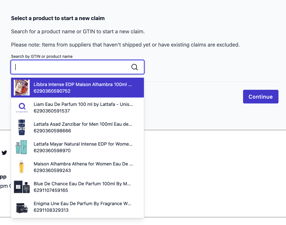
-
Choose the issue experienced from the dropdown menu, as well as the quantity of items affected.

- Repeat this process for all other affected items in your order from that supplier.

Step 4 - Upload evidence
- For each claim item, you will be prompted to provide evidence.
- To provide evidence, you’ll be guided through a step by step process with clear instructions and automated feedback where necessary.
- Continue following the instructions through each step of the form until all evidence is provided
- If you want a full breakdown on evidence requirements for each claim reason, view this page.

⚠️ Missing or insufficient evidence will result in delays to your claim. We will guide you on the evidence needed at each step of the form.
- You can provide multiple photos as evidence if needed.
Step 5 - Review evidence and submit
- Review your uploaded evidence before submitting the claim.
- Once your claim is submitted, we aim to process it within 1 working day if all evidence is provided.

Step 6 - What happens after I submit my claim?
We will guide you through every step of the process.
Please check this page for further information.
.png?width=150&height=51&name=Qogita%20logo_black%20(1).png)